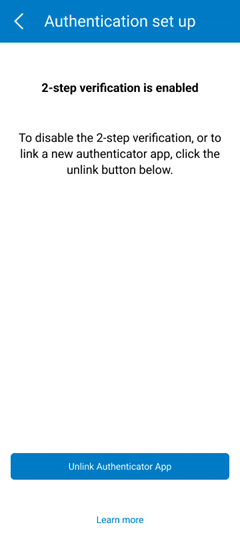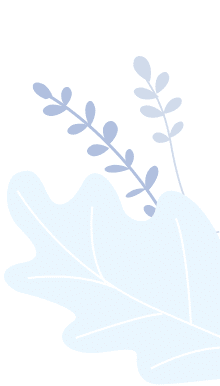Air Doctor Introduces Enhanced Security with 2-Step Verification
We are excited to announce the implementation of an advanced security feature at Air Doctor: Multi-Factor Authentication (MFA), also known as 2-Step Verification. This enhancement ensures an extra layer of protection against unauthorized access, reinforcing our commitment to the security and privacy of our users.
As of Dec 2023, the 2-Step Verification feature will be available for any user who logs into Air Doctor using Email and Password.
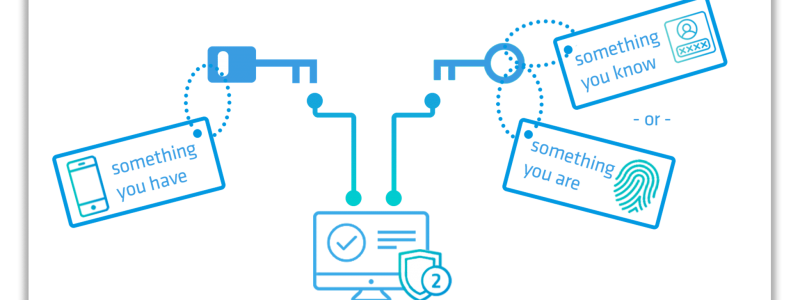
2-Step Verification, also known as Multi-Factor Authentication (MFA), requires users to enter their email, password, and a 6-digit verification code from an authenticator app during each login. This two-step process adds an extra layer of protection.
This feature is only relevant and available for users logging into Air Doctor using email and password. Users logging in through SSO, Google, Apple, etc., won’t see this option.
For most users logging in with email and password, 2-Step Verification is optional. Some users are required to have 2-Step Verification.
A Verification Code is a unique and temporary 6-digit code generated by an authenticator app. It adds an additional layer of security during login.
To enable 2-Step Verification, follow these steps:
- Log in to Air Doctor
- Go to the ‘Edit Account’ page and click on Security: 2-Step Verification
- Open your authenticator app
- Scan the displayed QR code or enter the key with your authenticator app
- Enter the 6-digit code generated by your authenticator app
- Click on the “Verify” button
- Starting your next login, you’ll be required to enter the verification code alongside your email and password.
If you don’t have an authenticator app, we recommend downloading one from your device’s app store, such as:
– Google Authenticator
– Microsoft Authenticator
– Authy (Twilio)
– 1Password
Users who want to disable 2-Step Verification or link a new authenticator app can update their settings.
– To disable 2-Step Verification:
- Log in to Air Doctor
- Go to the ‘Edit Account’ page and click on Security: 2-Step Verification
- Click on the “Unlink Authenticator App”
- Answer “No” when asked to link a new authentication app
- Starting your next login, you’ll no longer need to enter the verification code.
– To link a new authenticator app, follow similar steps and answer “Yes” when asked.
Users experiencing issues with their authenticator app and can’t access the verification code to log in to Air Doctor should contact our support team (e-mail: [email protected]).
Q5* How do I set up 2-Step Verification?
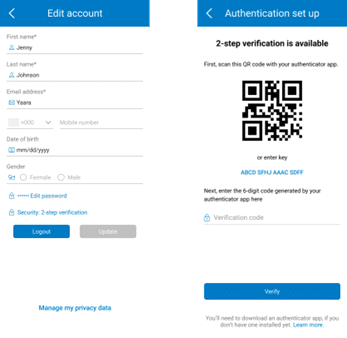
Q7** How do I update the 2-step Verification settings?